
Annual Meetings Abstracts 2002
Instructions for PCs Click here for instructions for Macs
| Installing Adobe Acrobat Reader 5.05 | |
| 1. Go into My Computer |  |
| 2. Open the Abstracts 2002 CD-ROM |  |
| 3. Open the Adobe Folder |  |
| 4. Open the Windows Folder |  |
| 5. Double-click on Rp500enu.exe | |
| 6. Click Next and then choose which folder you would like to install the program into (the default listed is fine) and click Next | 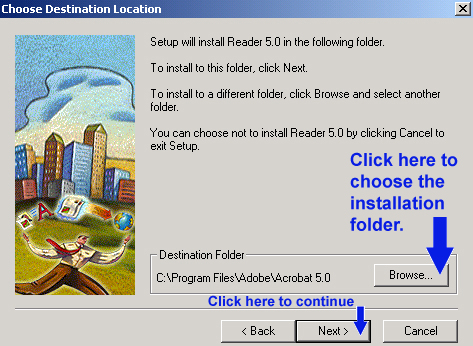 |
| 7. Follow the instructions on your screen to complete the installation | |
| Configuring Adobe Acrobat Reader 5.05 | |
| Open Adobe Acrobat Reader | |
| In the Edit menu, select Preferences. | 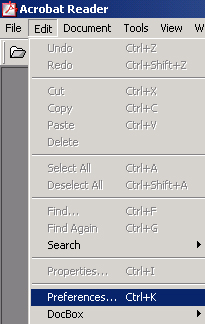 |
| Select "Options" from the column on the left. The option "Open Cross-Document Links in same Window" should not be checked. | 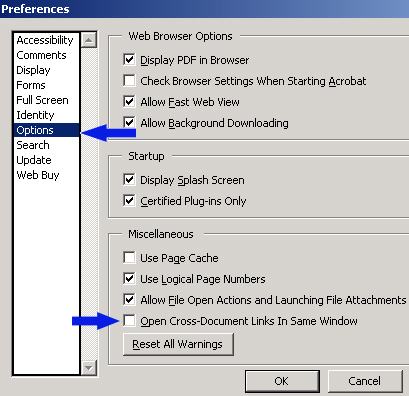 |
| Select "Search" from the column on the left. The option "Document Information" should not be checked. | 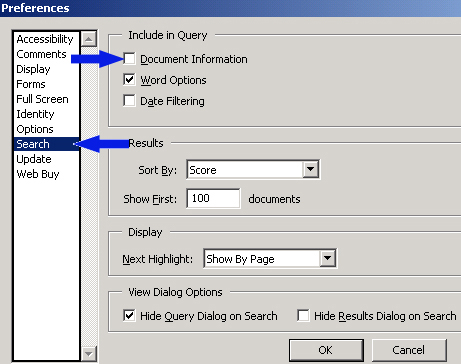 |
| Setting up your Search | |
| In the Edit menu, select Search. Then Select Index(es). | 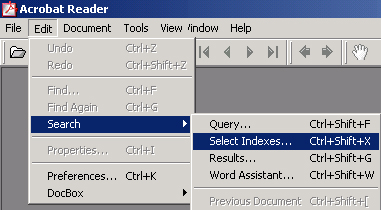 |
| Click Add | 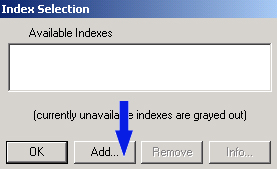 |
| Choose your CD-ROM drive in the Look In box at the top of the window, open the Browse folder and then the Catalog folder, and select "index.pdx" | 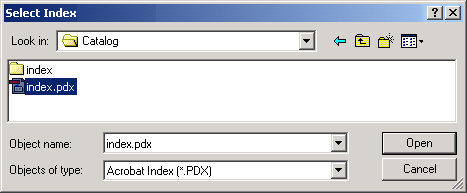 |
| "Annual Meetings Abstracts 2002" should now be listed in the Available Indexes window. Make sure that the box next to "Annual Meetings Abstracts 2002" is checked. If there are any other indexes listed, uncheck the boxes next to them so that they will not be included in your search. Click Ok. | 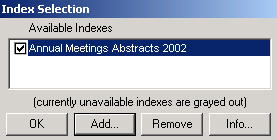 |
| Searching the Abstracts | |
| In the Edit menu, select Search and then choose Query. This will open a new window. | 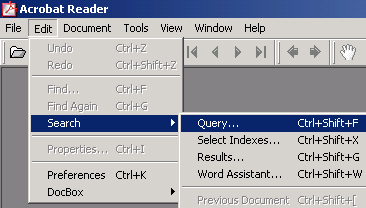 |
| Type in the word you want to search for in the "Find Results Containing Text" box and click Search. | 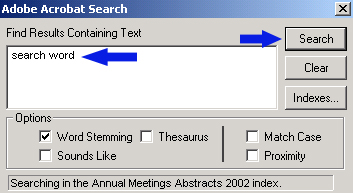 |
| This will bring up a list of the papers containing the search word. Double-click on a paper to open it. | 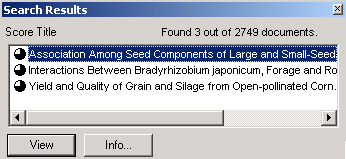 |
| To Browse by Author, Division of Interest and Keyword, please see the browse.html page. The Northeastern Branch and Western Branch Abstracts are also available on the browse.html page. | |
| For technical support, please see section 5. Technical Support in the read_me.txt file. | |
Instructions for Macs Click here for instructions for Pcs
| 1. Open the Adobe Folder on this CD-ROM and then the Mac Folder. Double-click on the ACROBAT READER INSTALLER icon | |
| 2. In the drop-down box in the upper left-hand corner, choose "Custom Install" ("Easy Install" is the default, but we need to use the Custom Install to include the Search feature). Check the box next to "Search" and click "Install." | 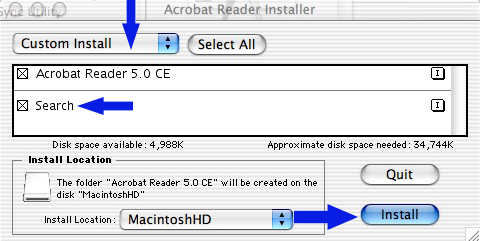 |
| 3. Follow the on-screen instructions to complete the installation | |
| Configuring Adobe Acrobat Reader 5.05 | |
| Open Adobe Acrobat Reader | |
| In the Edit menu, select Preferences and then General. | 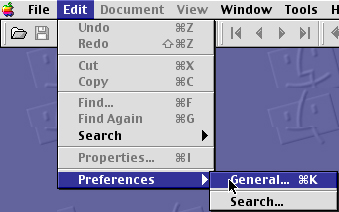 |
| Select "Options" from the column on the left. The option "Open Cross-Document Links in same Window" should not be checked. | 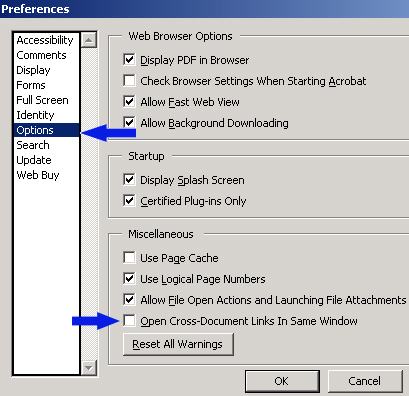 |
| In the Edit menu, select Preferences and then Search. | 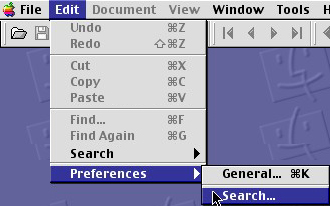 |
| The option "Document Information" should not be checked. | 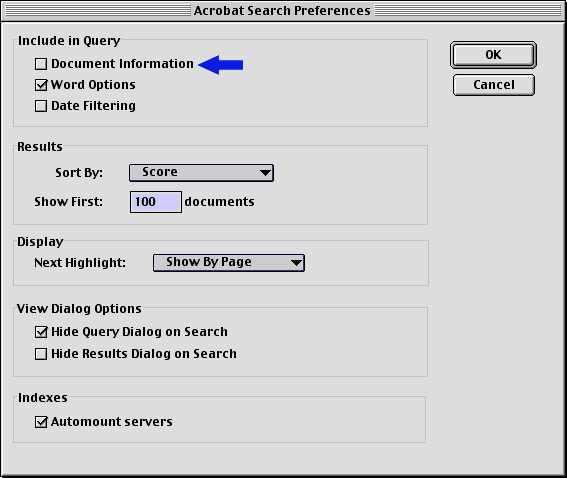 |
| Setting up your Search | |
| In the Edit menu, select Search. Then Select Index(es). | 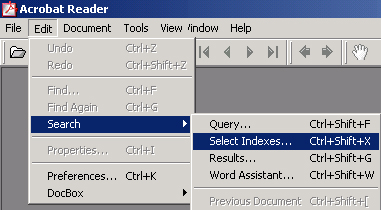 |
| Click Add | 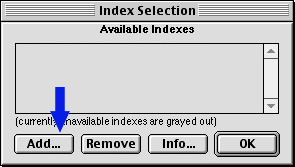 |
| Choose your CD-ROM drive in the Look In box at the top of the window, open the Browse folder and then the Catalog folder, and select "index.pdx" | 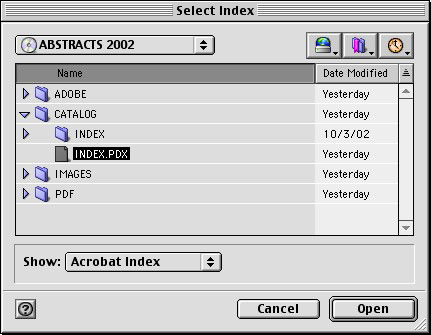 |
| "Annual Meetings Abstracts 2002" should now be listed in the Available Indexes window. Make sure that the box next to "Annual Meetings Abstracts 2002" is checked. If there are any other indexes listed, uncheck the boxes next to them so that they will not be included in your search. Click Ok. | 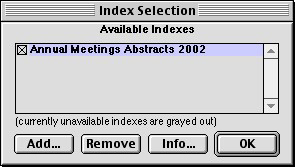 |
| Searching the Abstracts | |
| In the Edit menu, select Search and then choose Query. This will open a new window. | 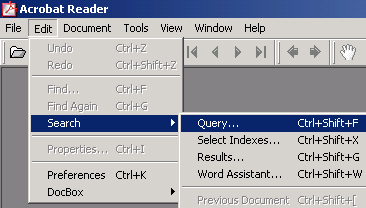 |
| Type in the word you want to search for in the "Find Results Containing Text" box and click Search. | 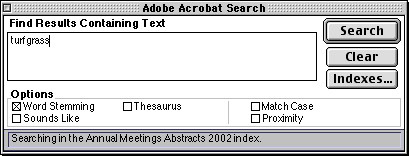 |
| This will bring up a list of the papers containing the search word. Double-click on a paper to open it. | 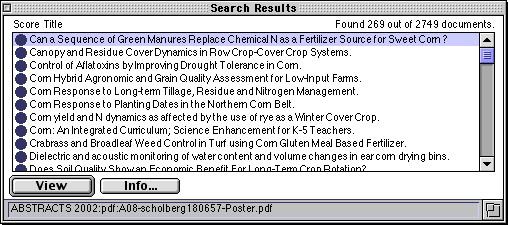 |
| To Browse by Author, Division of Interest and Keyword, please see the browse.html page. The Northeastern Branch and Western Branch Abstracts are also available on the browse.html page. | |
| For technical support, please see section 5. Technical Support in the read_me.txt file. | |